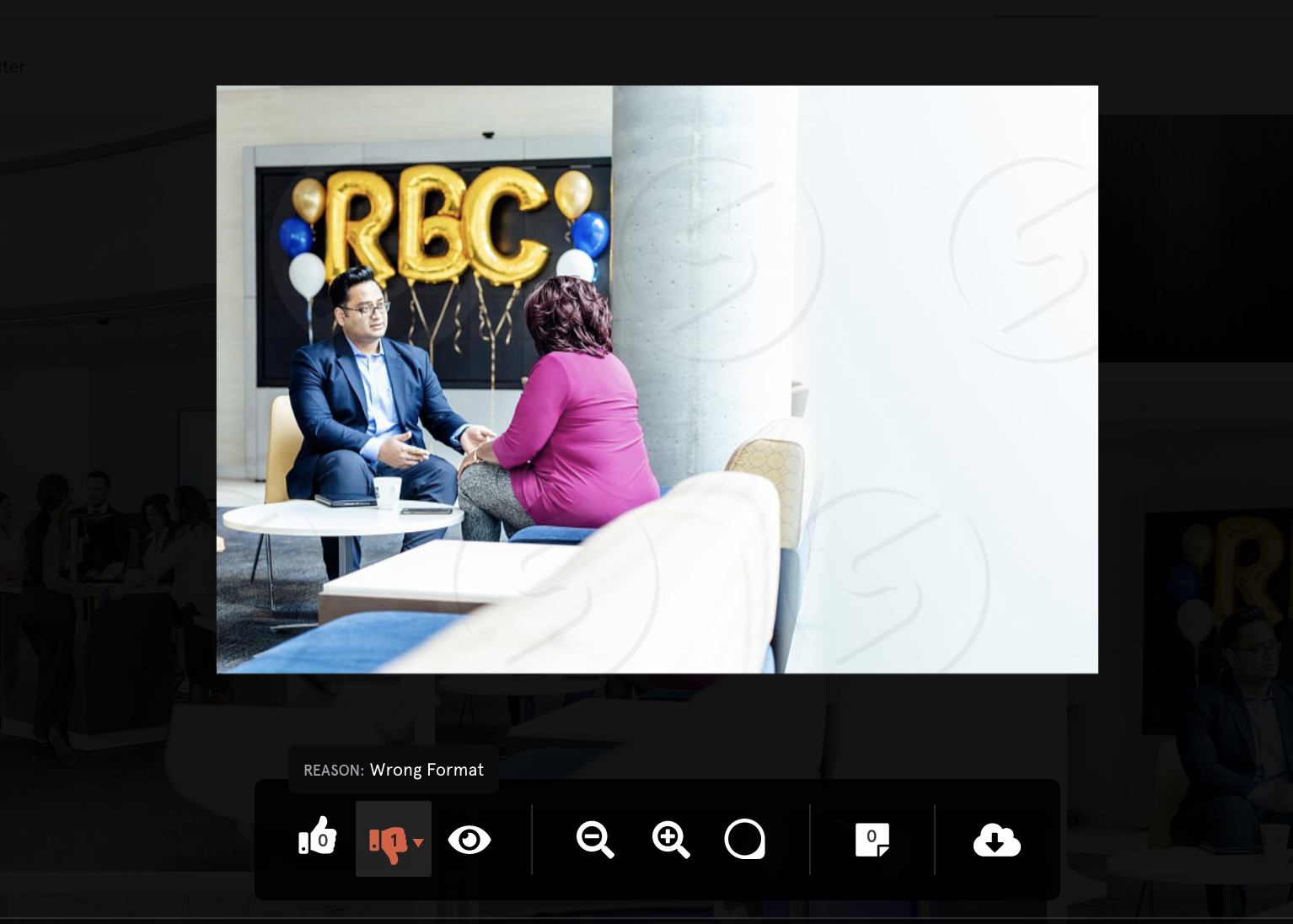StudioNow's collaborative tools help teams when it comes to providing feedback and deciding on favorites in post-production:
- Leave comments on specific parts of an asset using the on-asset area select.
- Get a closer look at all parts of an asset using the magnifier tool.
- Leave general comments on an image in the image-specific chat thread.
- Like/dislike assets, and see which assets your team is liking/disliking and why.
How to use on-asset area select:
- Click on the area select icon to view or leave comments.
- Select an area of the asset.
- Click on the outline and write your comment.
- Click the check mark to save.
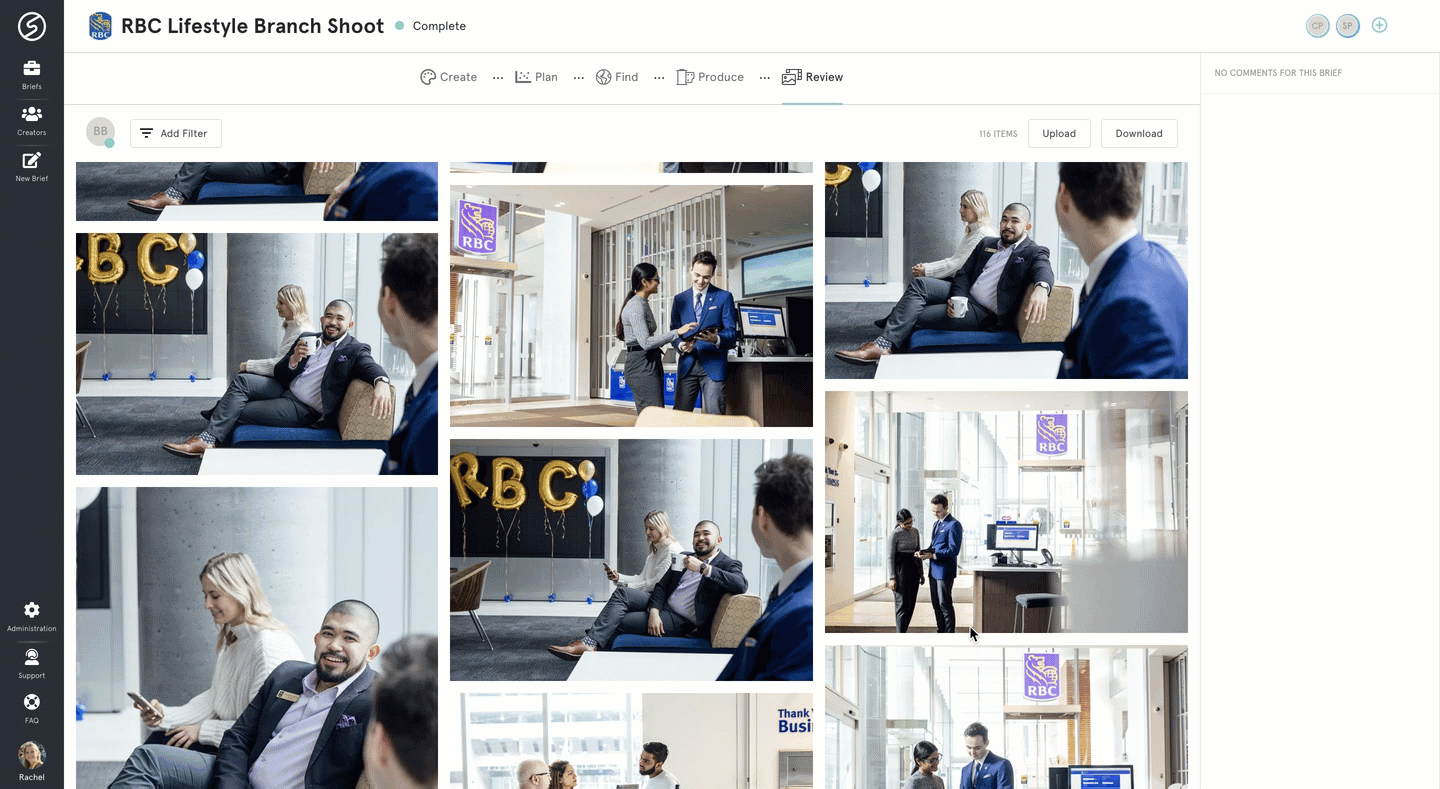
How to use the magnifier tool:
- Click on the magnifying icon.
- Move your mouse around the image to get a closer look.
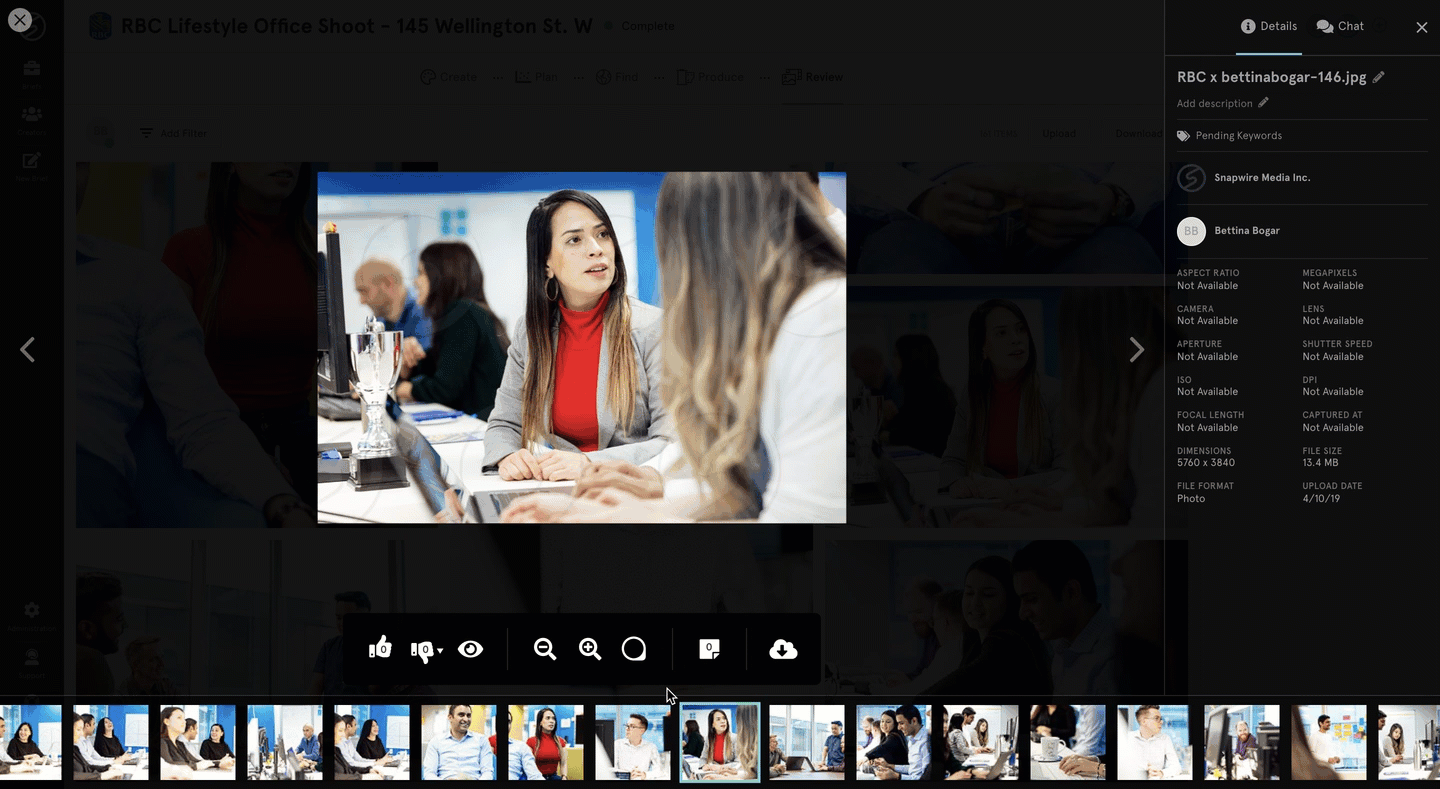
How to user the image-specific chat thread:
- Click on "Chat" in your sidebar.
- Select the channel you want to chat to. "Internal" means stakeholders on the brief. "Creator" means you're chatting with the creator who uploaded the asset.
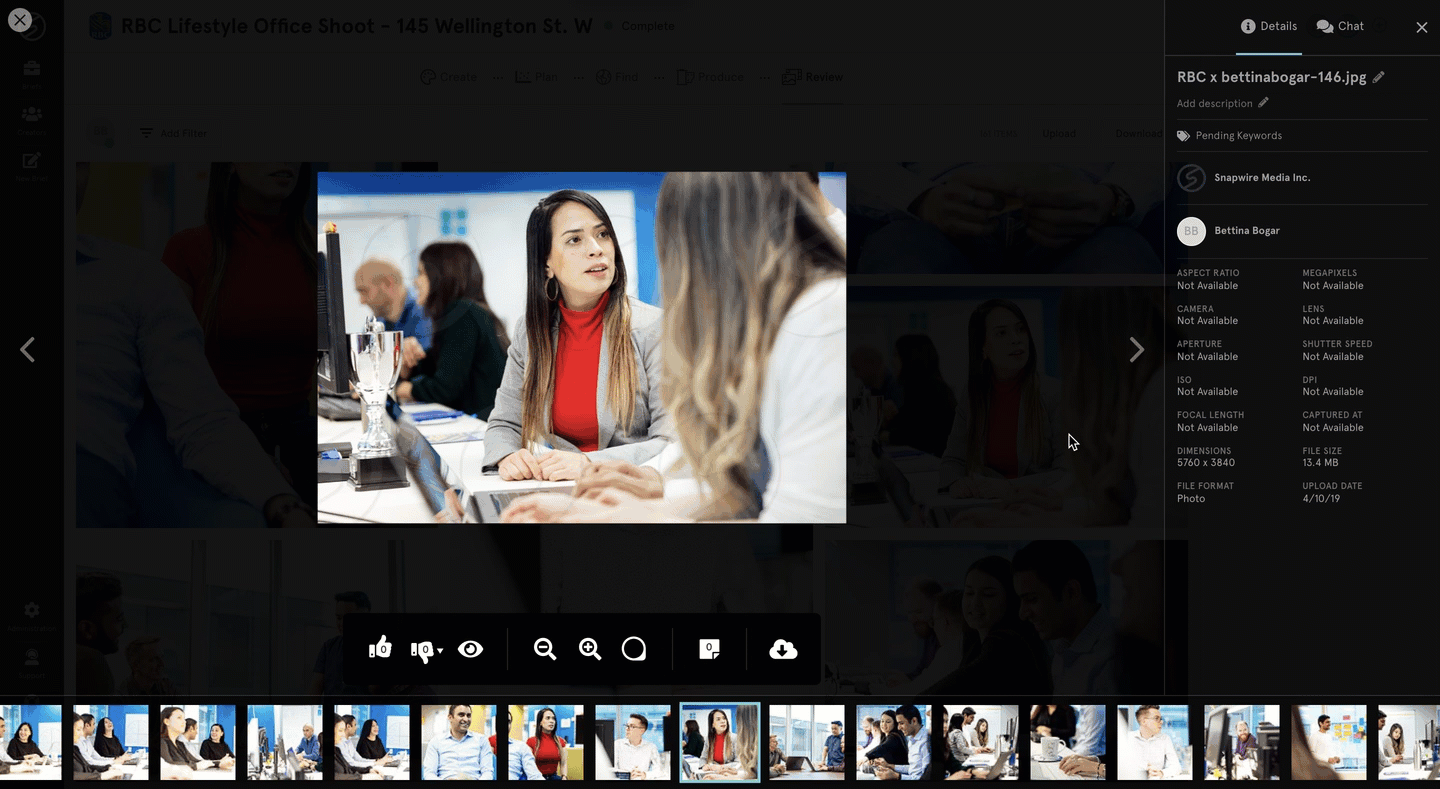
How to like/dislike assets:
- Click the thumbs up to "like" and thumbs down to "dislike" either inside the content review modal or on your review tab upon hovering over an asset.
- See how many people have "liked" or "disliked" an image by clicking on the image and looking at the number in the thumb icon or filter by "Liked By."
- You can also filter by exactly who has liked or disliked an image. See more on filtering here.